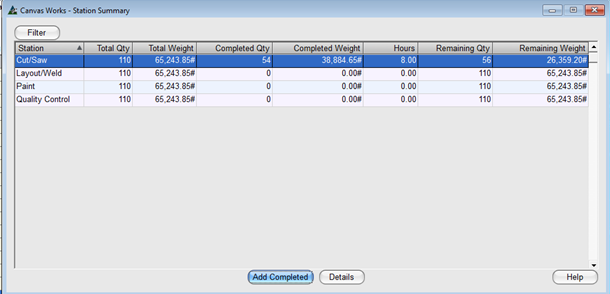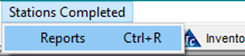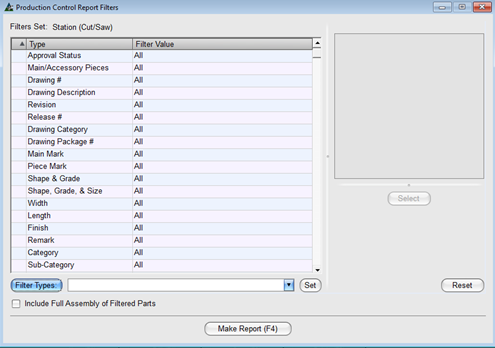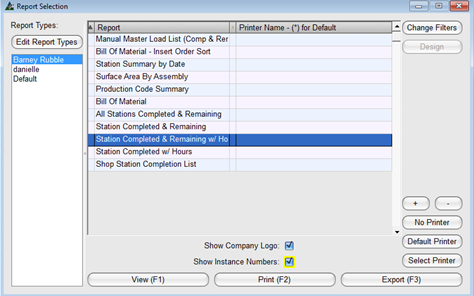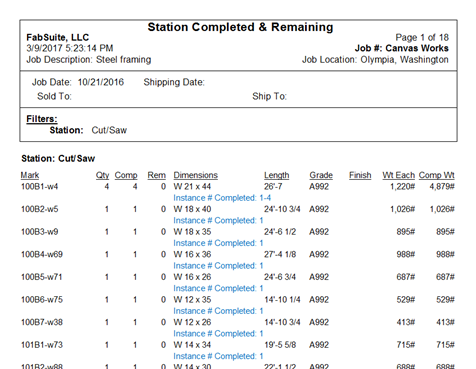Piece Tracking - v17.0
The Production Control > Piece Tracking option now opens to a station summary screen. The filter used on the main PDC screen is carried over. Click the Filter button to change the filters in use on this screen. All stations that the parts matching the filter are routed through are shown on this screen.
This screen can also be opened from the main Production Control screen by clicking the 'Piece Tracking' button on the bottom-right of the screen. This automatically sets a filter on the main mark of the selected assembly giving quick and easy access to the production summary of that assembly.
Click the Add Completed button to open a screen to enter the new completed parts.
Click the Details button or double-click a station to open a screen showing the completed details for the selected station(s).
For station completion data view the 'Station Completed & Remaining' report. Check the 'Show Instance Numbers' box to indicate that the completed and remaining instance numbers should be shown for parts that have instance tracking enabled.